16Jan
How to Creating a Windows 10 Pro Recovery Drive
Creating a Recovery Drive to Windows 10 Pro
PC is the incapability for it to boot, or boot reliably to the desktop and Laptop. In Windows if you can’t get to the desktop, or can’t start the PC into its recovery options, then you’re faced with having to reinstall the ( OS ) Operating System, and all your apps and configuration options from scratch.
This, as you can imagine, is a pain! But! You might say that you have an operating system install DVD for the PC and so you can start the PC from that. But can you? First of all, the PC needs a DVD drive, and unless you have a USB DVD drive handy, a tablet or ultrabook rules that option out immediately.
Then you must need a version of the ( OS ) operating system on the DVD that matches the one installed on your PC. There is no point in trying to rescue Windows 10 Pro with an Enterprise DVD, or a 32-bit (x86) installation with 64-bit (x64) media. If you’re rescuing a PC then you need the correct DVD media, every time. When will you get an official Windows 10 DVD anyway? I will admit that I’ve not seen a single one yet, because every PC will have encountered has had a free upgrade from Windows 7 or Windows 8.1 or has used a bootable USB Flash Drive or DVD with an ISO file downloaded from Microsoft’s Developer Network subscription service. These days, official DVDs are rare. Fortunately, Microsoft has a tool that helps get around this problem, and it creates a Recovery Drive. This is a USB Flash Drive 8GB is a excellent size to use, that can optionally include a full backup image of the installed copy of Windows.
Important Note:
Windows 10 systems installed on BIOS and UEFI firmware create different system partitions and, as such, you start your PC from a Recovery Drive, that time you need to start in the same way of Windows 10 starts. I have mentioned this method because many UEFI PCs will permit booting as though it’s a BIOS based PC, and this may have happened if you installed Windows 10 from DVD or USB Flash. You can check, if your Windows 10 installation has only one in your Computer.
System kept startup partition, it hass been created in a BIOS boot; if there’s more than one operating sysem in your system, it’s UEFI. Check the boot options menu on your PC to make sure you start the PC from Recovery Drive the same way or else it would not be able to repair your copy of Windows.
You can create a Recovery Drive by clicking Recovery in the Control Panel. With an unused USB Flash Drive plugged into the PC,
You can also use an “on-the-go” (OTG) cable to plug full-size USB drives into the Micro USB and Type-C USB ports on computer or laptop; click the Create a recovery drive link to open a simple setup in which you will find a check box to also include a reset (system backup) image for the PC. Look at th below picture for reference.
Important Note: You will need to create a separate Recovery Drive for each PC, and there are several reasons why. First of all, the hardware drivers on PCs will be different, as will the version of Windows 10 you have installed as I mentioned previous, though you also need different Recovery Drives for 32-bit and 64-bit Windows installations, as one cannot be used to boot into the recovery options for the other. It might seem odd to consider that we even have 32-bit Windows installations these days, but they still exist on low-power, low-cost tablets and convertible laptops.
A Recovery Drive will allow you to start the PC directly into the Recovery options. Here you can perform from a System Restore to a full reimage, as well as access to command-line tools to repair disk and startup problems. You will need to make sure the PC’s BIOS or UEFI system is set to permit booting the PC from a USB device in order to use the drive. Keep in mind that Some very old PCs that are still in use but do not support booting from USB, that’s why these machines need a recovery DVD will still be required.
Share this post
Leave a Reply
You must be logged in to post a comment.
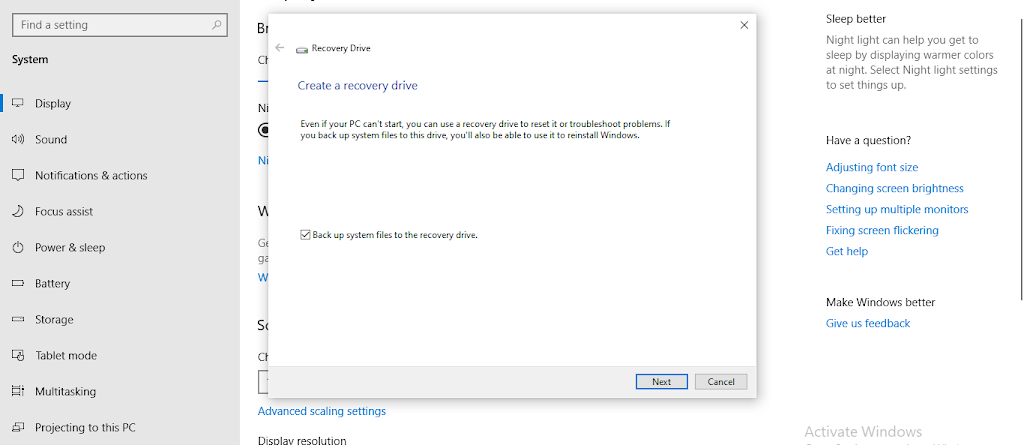
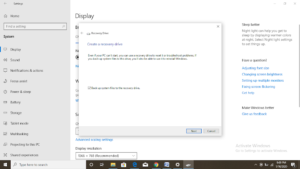
Comment (1)
Thanks for the tips on credit repair on your web-site. What I would offer as advice to people would be to give up a mentality that they’ll buy today and shell out later. As a society most of us tend to do this for many factors. This includes vacation trips, furniture, and also items we want. However, you must separate a person’s wants from the needs. When you are working to improve your credit rating score actually you need some trade-offs. For example you possibly can shop online to economize or you can look at second hand retailers instead of expensive department stores to get clothing. this contact form